Record a Time Entry
To record a new Time Entry:
-
Select Transactions > Time Entries.
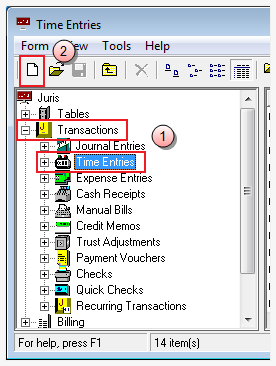
-
Click the New icon on the toolbar.
Alternatively, you can select Form > New > Time Entry from the menu.
The Time Batch Type window opens.
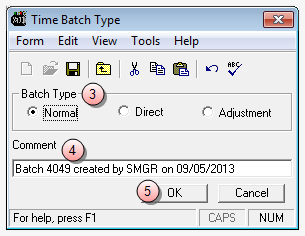
- Select Normal, Direct, or Adjustment in the Batch Type section, to indicate the type of batch file you want to create.
- In the Comment text box, accept the default, or double click in the text box and type a new comment.
-
Click OK.
The batch window opens.
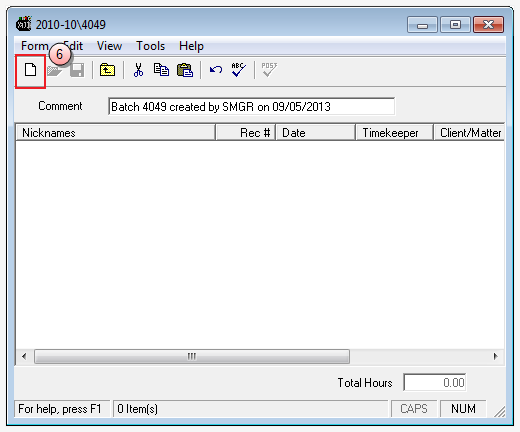
-
Click the New icon on the toolbar to open a new Time Entry window.
Alternatively, you can select Form > New from the menu, or press CTRL + N on your keyboard.
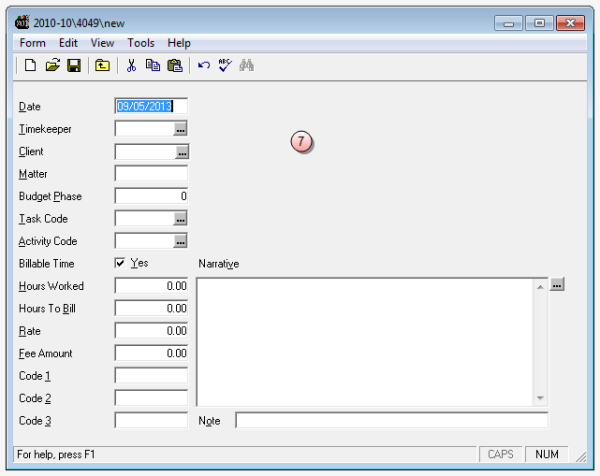
-
In the Time Entry window, type and/or select the time entry details.
Tip
Press the F9 key in any text box to duplicate the value for that text box based on the value used in the previous time entry. Text boxes may be set to always duplicate automatically by selecting auto-duplicate options, found under Tools > Preferences on the menu in the Time Entry window.
-
Click the Save icon on your toolbar, to save the time batch.
Alternatively, you can select Form > Save from the menu, or press CTRL + S on your keyboard.
Note
Normal batches must be Posted before they are complete. See Post a Transaction Batch for details.